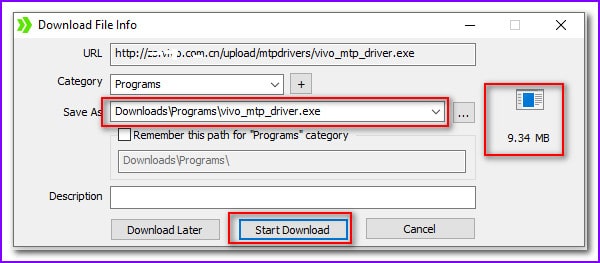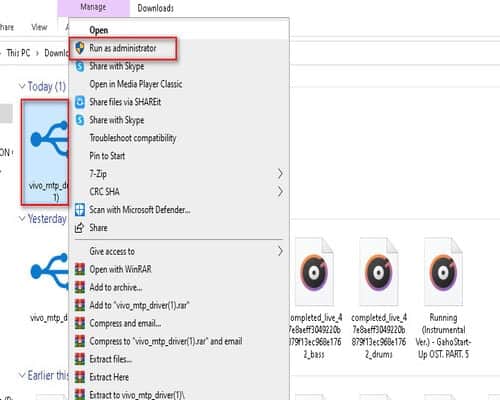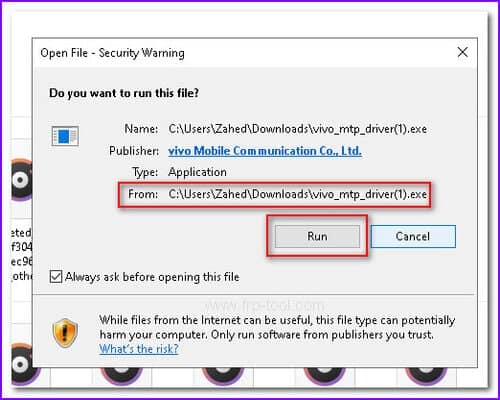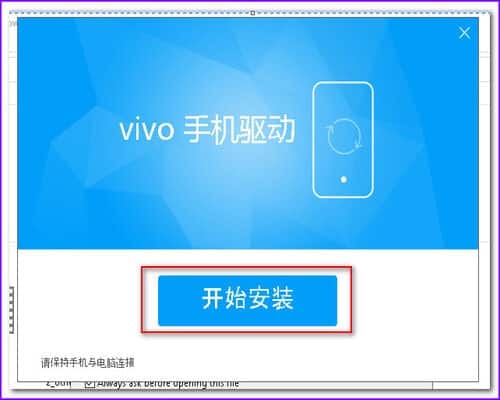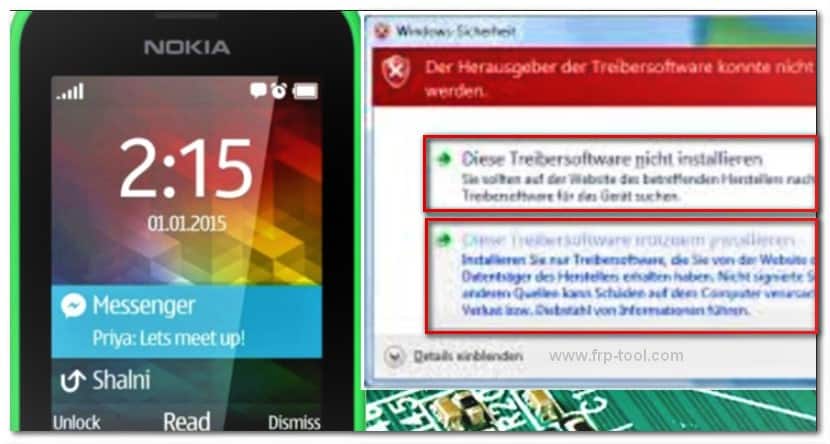In recent years, Vivo has grabbed a massive share of the smartphone market. Well, why would they not? The impressive camera quality is still a competitive challenge to other smartphone manufacturers. However, transferring those sweet candy cam snaps to your PC requires Vivo MTP Driver.
Whether you are working in developer mode or want to transfer heavy files to your computer from your Vivo phone, this utility software is just essential. You can get complete control of your files, docs, images, videos,
etc., via this MTP driver.
The cool thing about this tool is the Vivo team has developed it, and it’s entirely free to use. If you want to experience the fastest file transferring on your computer from your smartphone, read this article to the last. We are also going to share how you can download and install the software on your computer.
Download Link → Vivo MTP Driver
Download Link → Vivo MTK Driver Full setup
MTP USB Driver – How Download And Install On Windows 10?
Vivo driver supports all the Windows operating versions that are available now. Since Windows 7 is not officially functional, it might face some issues sometimes. But as far as our test, we found it worked.
You can Check popular page
Read more → Fastboot driver download
Read more → Tps Xiaomi tool
Driver INFORMATION
Driver Name: | Vivo USB driver |
Operating System Supports: | Windows XP, Vista, 7, 8/8.1, 10 (supports both 32/64-bit system) |
Usability: | To manage and transfer Vivo phone’s files on and from computers |
MTP Driver Size: | 9 megabytes |
File Type: | Exe File (SETUP) |
To download your supported MTP driver for the Vivo phone, go to the given download link that consists of every Vivo phone’s model.
To download your supported MTP driver for the Vivo phone, go to the given download link that consists of every Vivo phone’s model.
If the software download process is completed, jump inside the file directory where the file is located.
After that, right-click or make a double-click on the exe file and click on Open.
The Vivo installation wizard will appear. Click on Run.
On the next Vivo MTP USB software screen, click on the Chinese named blue button, which indicates install.
It will start the software installation process. And it would take a few moments to complete.
Click on the new blue button again to confirm the installation process. That’s it. Now you got the Vivo driver installed on your computer.
FAQ
How Do I Fix My MTP USB Device Driver?
If you have a Windows phone, you often face issues with your MTP driver. And the common issue that you witness is the PC says your installation process of the MTP driver is not successful or correct. You can take the following steps to solve the issue.
First, you have to download the MTP software on your computer from the official source. Afterward, install the software on your PC.
Remember that you have to reboot your system in order to keep things compatible. Windows computers can fix the issues after a reboot if you just installed new software.
If this does not go for you, try this method.
Go to the search button beside the Start menu and look for Device Manager. In the device manager section, hit on the MTP USB as shared in the screenshot.
Make a right-click on the tool to view options from the click on Update Driver. It will start an updated finding and installation process in the background. When it’s done, restart your computer. And you are good to go.
How Can I Download Vivo USB Driver?
We have shared the easy step-by-step process to download Vivo MTP USB device driver download and installation process above in this post. Scroll up and make sure to read the complete instruction.
How Do I Install USB Drivers On My Phone?
Well, you can’t install any authentic Android USB driver on your phone, and neither you have to. The USB driver tool is necessary for transferring files, images, videos, and docs from phone to computer or computer to phone. Thus, to support this operation, one might need to install a USB driver on their PC, not smartphones or tablets.
Depending on the model, OS, and purpose, you might need different types of Android USB drivers for Windows PC. Above, we have shared the USB driver installation process for Vivo phone users.
Conclusion
Well, that was all about the Vivo MTP Driver. We have shared how to get this free software for your Windows computer and also the installation process. Indeed, the process is easy to grab though the Chinese language of this version might not be understandable to many users. So, follow the steps to avoid any mistakes. Keep up enjoying tech tips. Take Care!