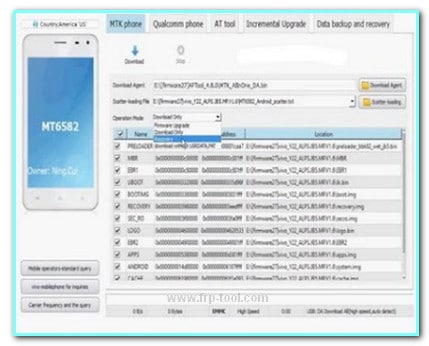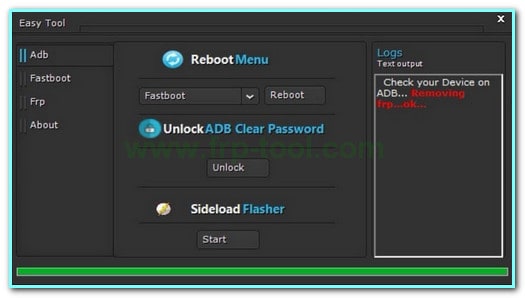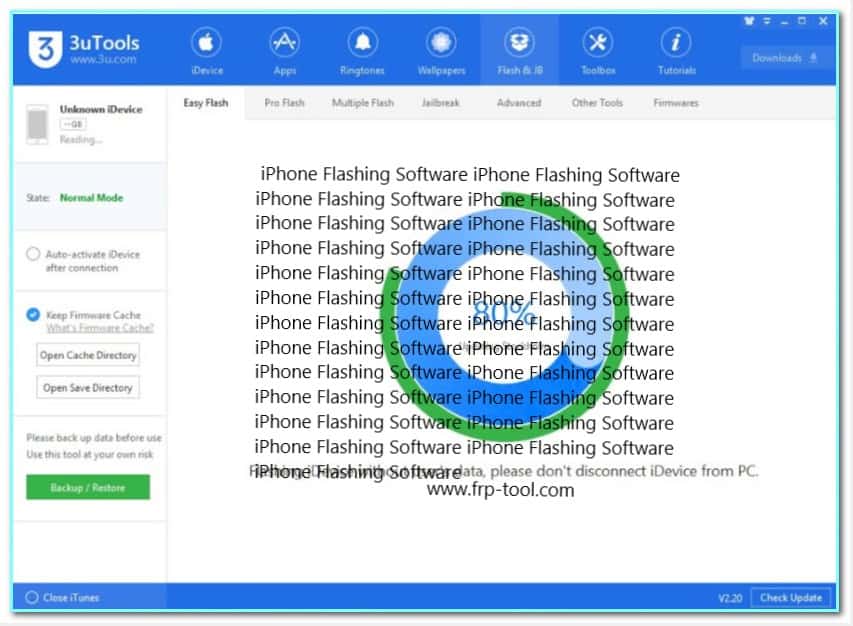Pressing a bunch of buttons only to boot into the download mode is no fun. Samsung 300K tool Most people can’t even do it right on their first try. Other than that, some people got the buttons damaged somehow.
So, what’s the one-stop solution to this irritating problem?
Well, developer XcachorroX Pablo thought about this problem for some time. And recently, he came up with the Samsung 300K tool.
In this article, we’ll go in-depth about what this tool is. Also, we’ll show the benefits you can get from it.
So, without any further delay, let’s get rolling-
What Is Samsung 300k Tool?
The Samsung 300k tool is an absolute lifesaver for the newer Samsung phones. As the newer phones don’t let you go to the Download Mode, this tool comes in quite handy.
Let’s get into the details of this tool and you’ll understand what it can and can’t do-
Different Mode Switching
This tool lets you easily switch between different modes. For example, let’s say you’re on Recovery Mode. Now, when you have this tool, you don’t have to manually switch to Download mode.
The software will do that for you with a simple click of a button saving you from all the hassle.
In-Built Apk
You don’t need to install or transfer any files to your Samsung phone for this software to work. Because the devs thought of all those issues. So, as soon as you connect your device with this tool, it’ll install all the essential files on your device.
Portable and Easy-to-Use
Using the software couldn’t get any easier. Simply connect your device to your PC and the software will take care of the rest.
To make things even better, the devs made the software portable. It means that you won’t have to install the software on your system for it to run.
Auto-Download
You don’t have to download any additional drivers for this software. Even if your PC doesn’t have the drivers, it’ll automatically download those drivers.
Why Should You Use the Samsung 300k Tool?
Well, you know what the Samsung 300K tool is all about. But what benefits do you get from it? So, here are some reasons why you should use this tool-
Customizability and Control
With complete control over your device’s software, you can do any type of customization you want. That means you’ll get to include features that’ll make your life a lot easier.
However, you do need to have a custom ROM to unleash the full potential of the device. Nonetheless, you’ll have the opportunity to use features Samsung restricts.
More Storage, Less Bloatware
You see having complete control over the software lets you do whatever you want. It means you can install apps directly to the system instead of the internal storage.
Most importantly, you can remove all those crappy bloatware you hate. No one uses those. So, why not save some space by clearing out those apps?
No Ads
None of us likes ads. And pop-up ads are even more annoying. However, with the Samsung 300K tool, you get to remove those ads altogether.
How to Use the Samsung 300k Tool?
Finally, with everything out of the way, let’s talk about how you can use the Samsung 300K tool. As we’ve already said, the installation is a piece of cake. So, we’re not making a different section for that.
We’re sure with our simple instructions you’ll install it in a jiff-
|
See? Told you it was simple. Now, let’s see how you can use it-
Step 1: Take Necessary Preparations
Charge
Before you do anything, make sure your device has sufficient juice left. Our suggestion would be to charge the device to full. That way you’ll have no chance of bricking the device.
Backup
After you’re done with that, it’s time to create a backup. Even though we said you’ll have no chance of bricking the device. But it’s better to be safe than sorry.
Doing this will save you from a lot of hassle if you somehow fall into trouble. You can save the backup on your device or on a cloud service, whatever suits you.
Developer Option
As the final preparation, you have to enable the developer option on your device. Start by going to the Settings option and then search for Developer Option.
You’ll get the results within a second. Then, enable the option so that the Samsung 300K tool can recognize your device. Most importantly, you also need it to unlock your bootloader.
Step 2: Open the Software
You’ve already got the software installed, right? Well, it’s not an installation as it’s portable software. But whatever you do, remember to open it with the Run as Administrator option.
Step 3: Connect the Device
Now, connect your Samsung device with a USB cable. As we’ve already said remember to have enough charge. Apart from this, there’s one thing to keep in mind.
Once you connect the device to your PC, there’s no going back. If you somehow disconnect the device while it’s flashing, you might brick it. So, be careful.
Step 4: Start the Magic
As soon as you connect the device to the PC, the software will recognize given everything is going smoothly. If not, check whether the cable is good or if the developer option is turned on or not.
With that out of the way, you can move on to the actual process. On the software main screen, you’ll notice a resistor image.
Don’t worry, clicking that button won’t give you an electric shock. The second you click on that button, the device will automatically go into download mode.
And that’s all there is. You’re finally done with it!
Conclusion
So, that’s all there is to know about the Samsung 300K tool. We hope we can make you understand the process in the simplest way possible.
In case you have any doubts, there’s always the comment section for you. Till then, good luck!