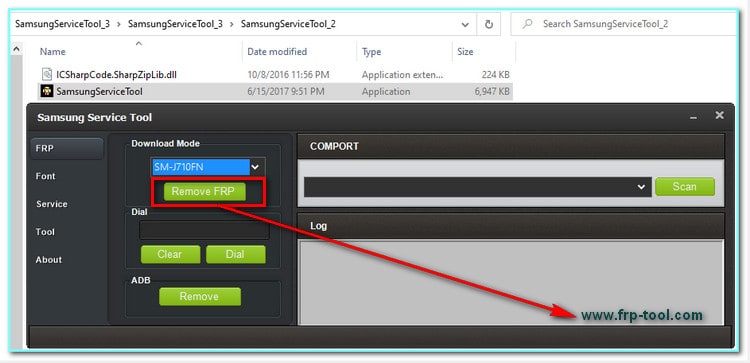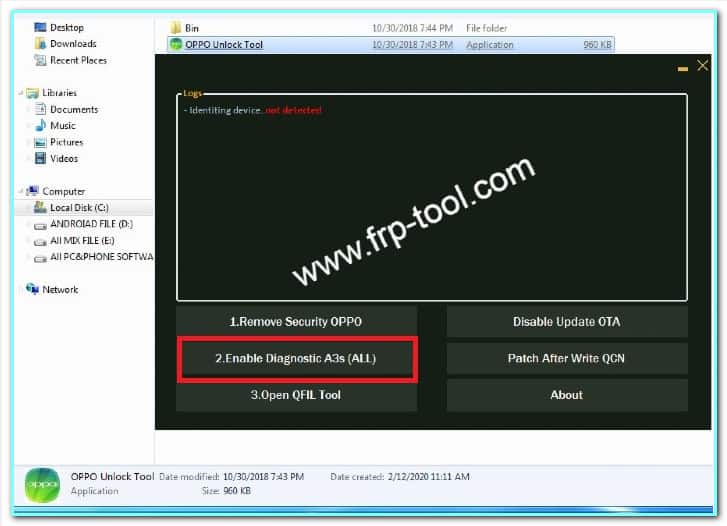SamFirm AIO Tool If you’re looking for reliable software that can help you get firmware for your Samsung smartphone or tablet, this SamFirm Tool is something that you should consider. Without Samsung, it can be used to download Apple firmware as well.
But there are tons of similar tools to get the firmware, so why do you need SamFirm? What’s special about this?
The best part of the SamFirmbypassing tool is it’s completely free to use. Secondly, you can do different advanced-level customization on your device with this tool, which may require a paid subscription for other FRP tools.
In this post, I’ll share how to use the SamFirm Tool, and you’ll also get the download link to the latest version. Read along to learn more.
| File Name | SamFirm_v0.5.0 |
| File Type | Zip |
| File Size | 3.76 MB |
· Mirror Download Link Latest
· Mirror Mega Download Link Old version
What Can You Do WithSamFirm FRP Tool?
The SamFirm FRP tool opens extensive doors of opportunities to customize your Android device. You can do the following operation with the latest 5.0 version of the tool:
- All the previously detected bugs are fixed
- Backup and restoring MTK CPU
- Erase existing ID or add a new one on Huawei phones
- Do support flash
- Switch your phone to demo mode
- Access bootloader mode while keeping your files
- Add specific models of Qualcomm processor
- Perform GPT partitioning, including access to dumping, writing, or erasing
- Adding Samsung TP specifically for Qualcomm and MTK CPUs
- Updating FRP drivers
- The latest version of Samsung firmware has been added
Without these, the new SamFirm AiO tool also introduced some one-click operation features, including improvements to the previous ones.
- Read info
- Factory Reset Password
- Formatting existing account data
- One-click FRP for Samsung MTK devices
- Mi account reset
- Auto-detection of the device model
- Automatic scattering of files
- Automatic detection of preloader or DA
- Some new models are added from the following brands: Xiaomi, Samsung, Tecno, Huawei, Oppo, Alcatel, Vivo, Lenovo, etc.
SamFirm Tool Latest Version Download
You can download the recent patch of the SamFirmtool from the below link. If one link doesn’t work, try the other one.
If you also need to download the stock firmware for Samsung smartphones or tablets, visit the link below to download their most recent version.
How To Install And Use SamFirm AiO Tool?
Step 1: To use the tool, you need a computer. Also, make sure to note the model number of your Samsung phone before proceeding.
First, download both the firmware and the tool from the above links. Go to the folder where the tool application is downloaded and then extract the file.
Step 2:Then double-click on the SamFirm.exe file that you’ll find in the extracted directory.
Check the ” Auto ” box on the home screen in the middle left corner.
Type your phone’s model number in the model section as shown below.
Below that, you’ll see “Region,” where you need to type the country code of the phone’s country. Depending on the version you’re using, it may vary.
Next, hit on the “Check Update” button to proceed. It’ll display all the available firmware for your phone.
Step 3: You can download the firmware by clicking on the “Download” button. Choose your adequate folder to save the file. It’ll automatically begin downloading the required firmware for your device.
Step 4:SamFirm will also perform a decryption process after finishing the download. So, be patient. It may not take too much time if you’ve got a fast net connection. After the process is over, close the software.
Step 5 Now, it’s time to work with your previously downloaded Samsung firmware. Go to directly where you’ve saved it. Extract the zip file.
Step 6 In this step, you’ll see the extracted tar.md5 files that’ll be used as your firmware. To perform a flash with this firmware, download the Odin Tool. I would recommend using the latest version 1.70.0 of Odin.
Note: If you don’t know what Odin is, it’s software to flash default, custom firmware, and install root packages specifically on Samsung devices.
Make sure to download the latest Samsung drivers on your PC if you don’t have one already. You can find all the Samsung drivers for different models here.
Step 7: After downloading the Odin software, install it. Then switch off your phone. You need to set your phone on boot download mode to perform the flashing process. So, press and hold the three buttons simultaneously (power button, lower volume button, and home button.)Your phone will vibrate a little after it enters the mode.
Step 8: If you see a new warning screen, tap the upper volume key.
Next, launch the Odin tool on your PC. Then connect your phone to the computer with a USB cable. If you’ve already installed the supported driver, it’s supposed to detect your device automatically.
Step 9: Now, hit on the PDA button from the Odin screen. Pick the tar.md5 file from the selection window that you downloaded earlier. And lastly, hit on the “Start” button.
Step 10: After a while, Odin will complete the major part of the task. It’ll show a green signal on the display that confirms you’ve accomplished the process.
But as your device is still in the boot mode, you need to perform stock recovery. Therefore, eject your phone from the USB cable.
Press and hold the three keys again. After 5-6 seconds, your device will vibrate again. Then only kept pressing the power button, excluding the volume and home keys.
When your device screen shows that you’ve successfully entered the mode, select the “Wipe Data/Factory Reset” option. That’s it; you’re done with the whole process.
Editor’s Verdict
SamFirmtool is the best FRP bypass tool for Samsung smartphones and tablets, in my opinion. Why! Because it’s free to use, supports numerous phone brands and models, and can do multiple advanced tasks that require a paid plan on other FRP tools. Besides, it comes with a very user-friendly UI and automatic operation mode. So, you just need to connect your device, and it’ll do the rest.