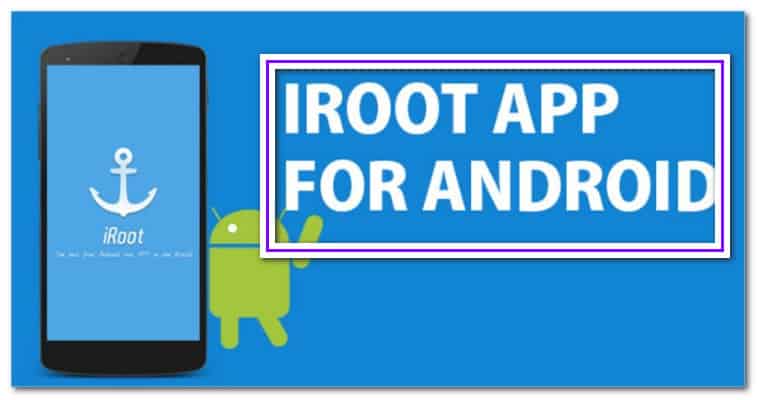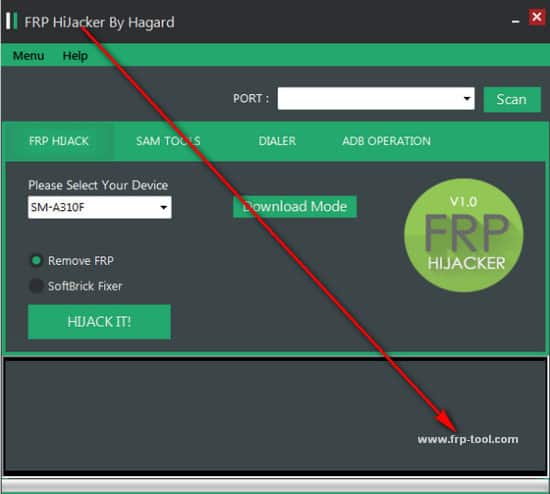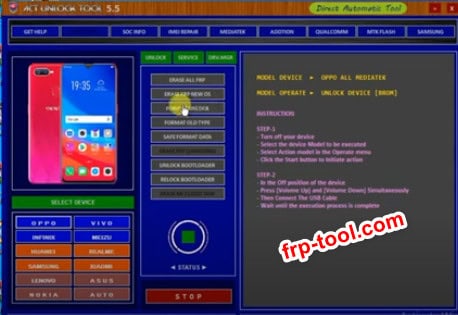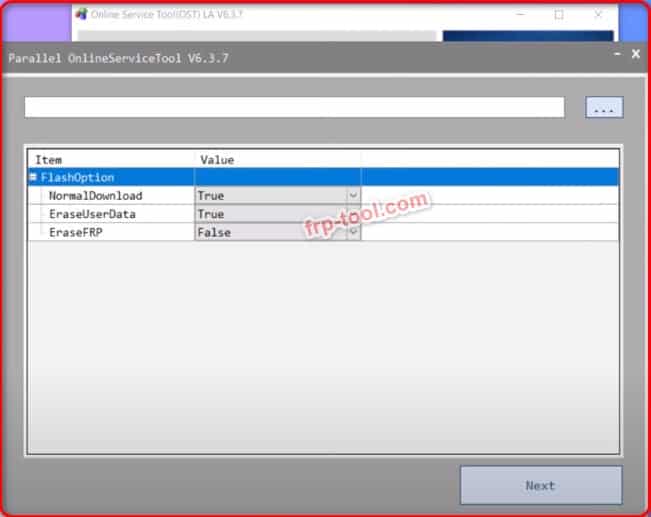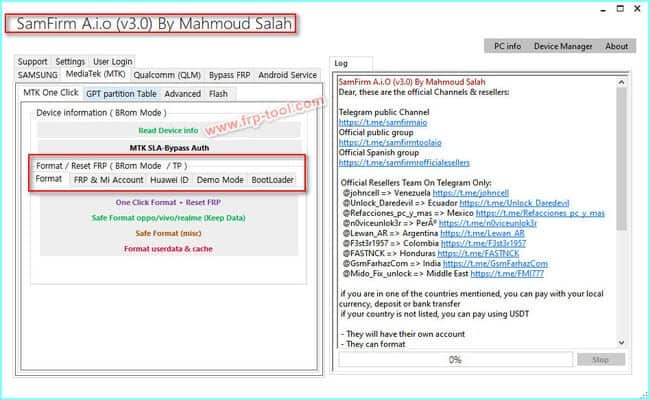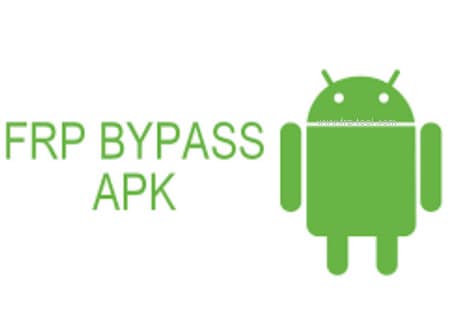Black Screen Fix On OnePlus Nord N200 5G (DE2118)
If your OnePlus Nord N200 5G is stuck on a black screen after downgrading to the stock OS, follow this step-by-step guide to restore your […]
Black Screen Fix On OnePlus Nord N200 5G (DE2118) Read More »