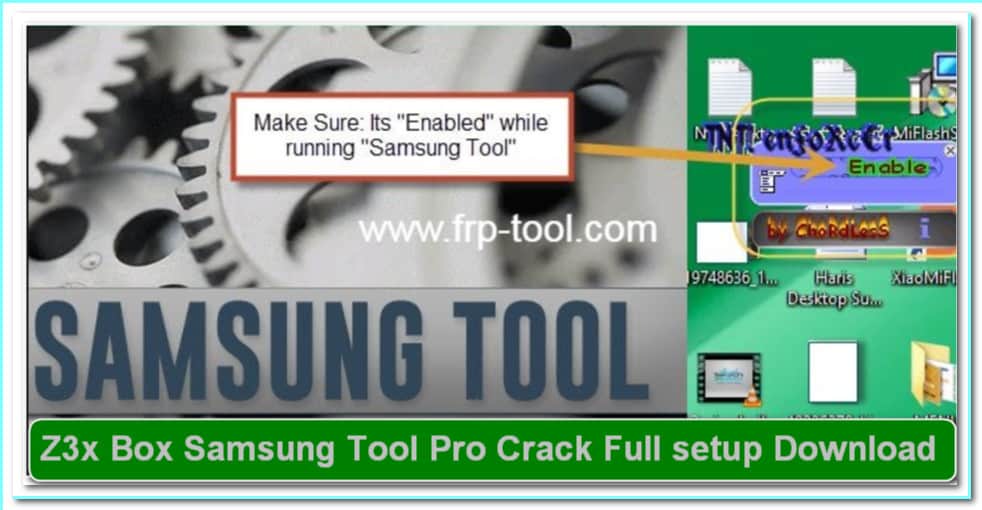If your OnePlus Nord N200 5G is stuck on a black screen after downgrading to the stock OS, follow this step-by-step guide to restore your device.
Pre-requisites
- Ensure your OnePlus Nord N200 5G is fully charged.
- Use the original OEM USB cable.
- Back up your data if possible.
- Install the OnePlus USB Drivers on your Windows PC.
- Download the required tools and files.
Downloads (Fix Files & Tools)
- OnePlus Nord N200 5G Black Screen Fix File (7.8GB)
- File type: Free
- Download OnePlus Nord N200 5G Black Screen Fix File
- MSM Download Tool
- Tool type Free
- Download MSM Download Tool
- Oplus Qcom MTK Driver
- Driver type Free
- Download One plus Qcom MTK Driver
- Oplus Tool
- Tool type free
- Download One plus Tool
Steps to Fix Black Screen on OnePlus Nord N200 5G
Extract the Fix File & Tool
- Download and extract the Black Screen Fix File and MSM Download Tool on your Windows PC.
- Install the Oplus Qcom MTK Driver to ensure the PC detects the phone in EDL mode.
Run MSM Download Tool
- Open the MSM Download Tool.
- Run Download-tool.exe.
- Log in using an authorized Oppo/OnePlus ID (you may need credentials from a service provider).
- The tool will automatically load the fix file.
Connect Your OnePlus Nord N200 5G to PC in EDL Mode
- Power Off your phone.
- Press & hold Volume Up + Volume Down, then connect the phone to the PC using a USB cable.
- Your phone should enter Emergency Download (EDL) Mode.
Flash the Fix File
- In MSM Download Tool, click Flash.
- Wait for the flashing process to complete (5–10 minutes).
- Once done, the phone will reboot automatically.
Reboot and Verify
- If successful, your display should now work properly.
- If the issue persists, try flashing a different stock firmware version.
Final Notes
- This method will erase all data on your device.
- If you don’t have access to an authorized Oppo/OnePlus ID, you may need a paid service to proceed.
- If the screen remains black after flashing, consider using Fastboot or ADB commands to reinstall the firmware.
Read More: Walton Orbit Y50 Scatter Flash File (DUMP File) Dead Fix