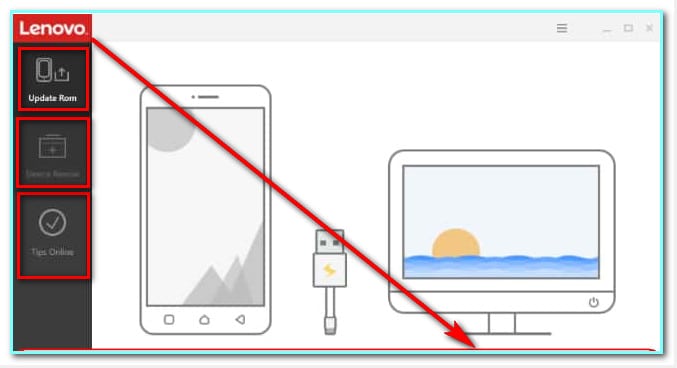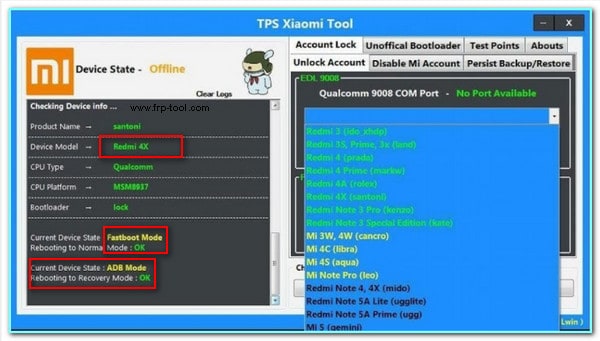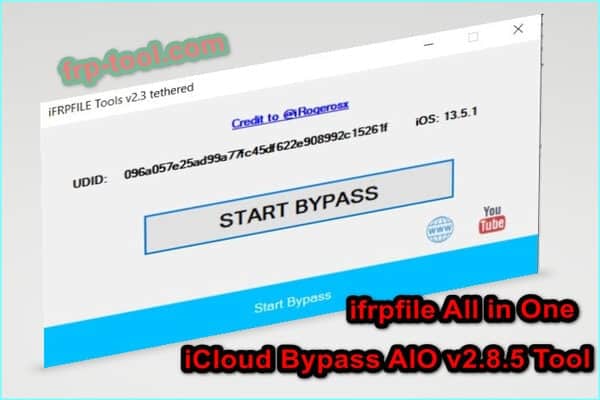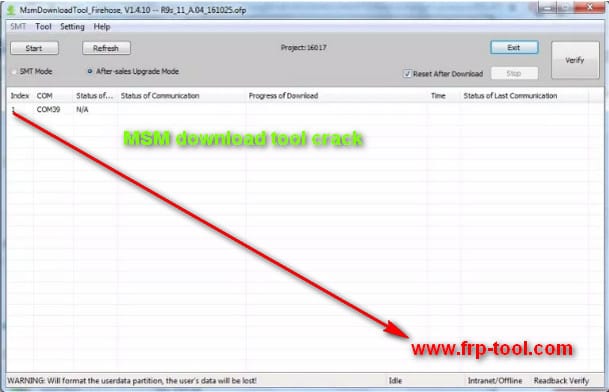For every smartphone user, a time comes when they want to transfer the phone data to a computer. Usually, it is mandatory when it comes to backing up your phone data when you are in need to reset your phone, right?
Likewise, there are bunches of tools aggregated online for different smartphone users. If you are a Lenovo phone user, there is a way too. At that moment, the tool that you are going to need is the Lenovo PC Suite. That is what; today, I am going to head into. Lenovo Smart Assistant
Download Lenovo Mobile PC Suite
Download other popular tools
Click details and download→ oppo a3s pattern unlock
Click details and download→ fastboot frp tool
Click details and download→ umt dongle crack
For instance, here, I am using the Lenovo S960 model. Therefore, you can count it as a Lenovo S960 PC Suite solution. But don’t worry; if you have other Lenovo phones, it is going to work for you as well.
Installation Process of the Mobile PC Suite
You are finished with the download already if I am not wrong, it’s super simple, huh? Even the installation process is also.
Step 1
After downloading the PC Suite, now, you would need to go to the Download directory. There you are supposed to find out the downloaded content. If you find it as a zipped file, make sure to extract it to get access to insider files. Try using WinRar or 7Zip for the extraction process. You can download them both for free online.
Then, go to the unzipped folder and double-click on the Setup.exe. Do some thorough next click on every window to complete the first step of the installation.
Step 2
Now, you have to make a right-click on the MagicPlus_setup.exe file. You can find it in the same directory. Follow the same steps that you have done in Step 1 to complete the installation. Make sure to keep every default setting on each of the installation windows.
How to use the Lenovo PC Suite?
After the assistant tool installation, you would need to download and install the Lenovo USB Drivers as well on your computer. To transfer data from Lenovo mobiles to PC, this is compulsory. It is available online for free.
If you have downloaded the driver suit, now install it accordingly. Remember, after that, the Lenovo drivers are supposed to detect the phone automatically.
Launch the Lenovo PC Suite. Now, you would need to connect a USB data cable that can connect your PC to the Lenovo phone and let the suit detect your Android phone.
Later, in the upper section of the window, you have to type or select your Lenovo phone model number. Select any data or file or all accordingly and click on Data Transfer.
Lenovo PC Suite/ Lenovo Smart Assistant
Click on here to download the tool: Lenovo Pc Suite
Final Thought
Well, that is all it requires to transfer data from your Lenovo smartphone to your PC. Since the PC Suite is developed and managed by the Lenovo developer team, you are not going to find any issues regarding usage. If, by chance, your phone does not connect to the computer or the PC Suite, make sure to update the USB Drivers or change the USB cable you have. Gracious.