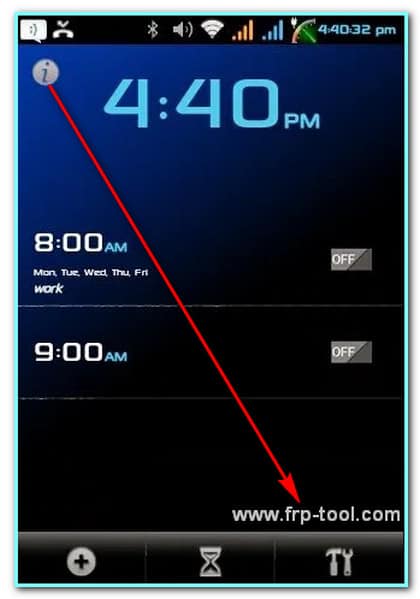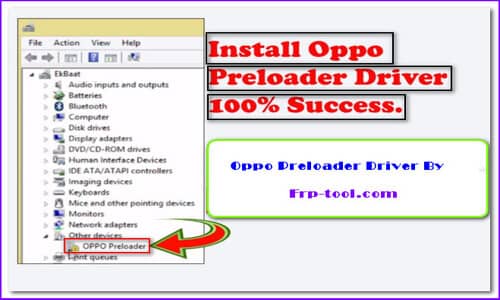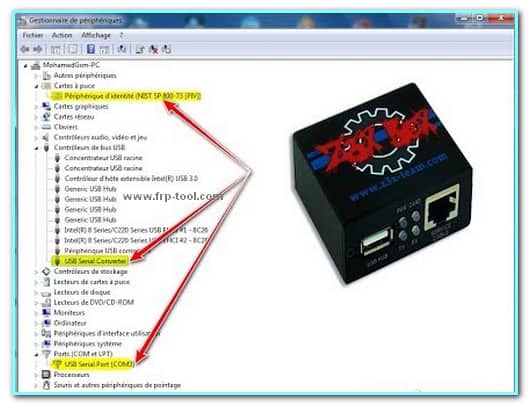I have some exciting news to bestow on all the Google Pixel smartphone owners struggling with ADB debugging! You can now use official Google Pixel Drivers to perform the operation and get rid of all Android issues.
The Pixel driver suit is compatible with most Windows versions. Just after connecting the USB drivers with your PC, the suit can detect your Pixel phone.
It allows you to browse the internal storage, more especially your files from your computer. As a result, you can quickly transfer files, APKs, and documents between the connected devices. Let’s find out more about the driver for your Pixel phones.
How To Download Google Pixel 2 Drivers Windows 10?
There are indeed 2 ways to get it on your computer. You can either get the Zip file of the driver from the below link or download it from Android SDK Manager.
Pixel Driver Zip File
If you are willing to download the given zip file, then a manual installation process will be required.
Link: Google Pixel Xl Driver Download
After downloading the zip file, explore the download directory. Then extract the file to a suitable folder. The file that will be extracted is named usb_drivers. You will find android_winusb.inf file inside the folder that is necessary for the debugging process.
How To Install Google ADB Fastboot Drivers
The following Google USB driver zip file is included with “android_winusb.inf,” as I mentioned above. Don’t get confused if it’s not a Windows Exe file. It will still work. If you have Windows 10 installed on your computer, follow the below steps to install the driver pack correctly.
- Connect your Pixel smartphone to your computer via the USB port. Afterward, go to the Control Panel by searching it in the Start menu search bar. From there, jump on the Device Manager.
- Go to the device category option and expand the result. You will find all the connected devices there. Double-click on your Pixel phone name and hit “Update driver.”
- Now, select the option named “Browse my computer for driver software,” it is located under the Hardware Update Then tap on the Browse option and find the USB driver folder that was mentioned a bit ago.
- Later click on Next and start the installation of the drivers.
In the case of Windows 7, 8, and 8.1, you just have to computer first. Then click on Manage. Right after that, select Devices and go to the Other device. Lastly, click on the Update driver. And the rest of the steps will be the same in this case as well.
After the installation is completed, the computer can automatically detect your Pixel phone to debug or flash the ROM or explore the insider files.
How To Install Google Android SDK Manager?
On the contrary, SDK Manager is a Google-developed software to debug your pixel or any Android phone. Also, the tool is used to do some advanced-level actions regarding Android app development. Follow the below steps in the case of the Android SDK Manager.
- Go to Tools and then jump on the SDK Manager
- Now, hit the SDK Tools.
- There you will find Google USB Driver. Select that and tap on Ok
- It will automatically start the USB driver installation process. You can find the files in this directory android_sdk\extras\google\usb_driver\
If you have a handful of experience using Android SDK Manager, we recommend using the path. It is because you can get the driver up to date and get notifications regarding that from time to time.
Even if you don’t find the updated version automatically, make sure to check out this page from time to time. I upload the latest version of all software regularly.
Conclusion
The given drivers are collected and modified by following Google policies. So, you may not find any complexities further doing an operation. By following the steps correctly, you can start with Google Pixel Drivers quickly. It can access any of the official Google Pixel phones and is tested with this.
Make sure to update all the drivers and Windows before starting. Yet, if you experience any error, reach to us and let me know about it.